Welcome!!!
Welcome to Weka's Workshop on getting an understanding of the basics for the WEKA Data Platform!!!
Introduction
In this course we will go over the following high level items:
- Basic Operations
- Protocols operations
- Day 2 management tasks
Environment description
Your environment in being hosted in one of two Hyper Scalers (GCP or AWS) and looks something like the below diagram:
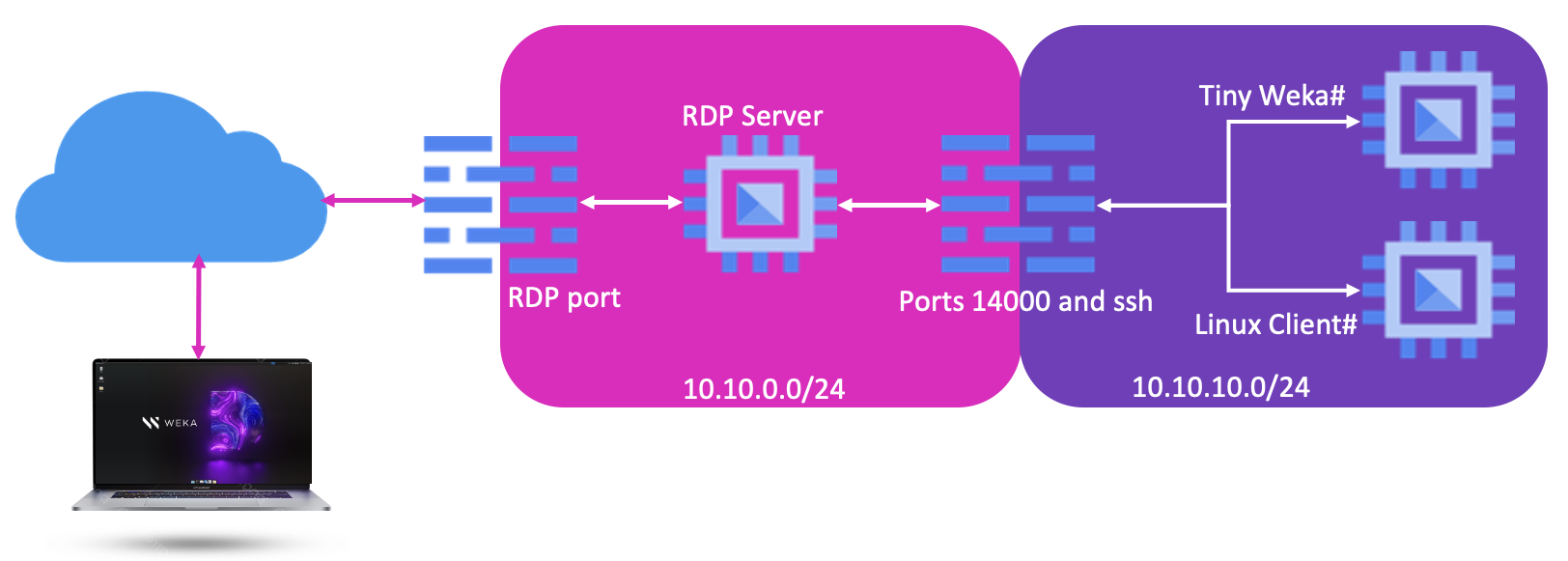
You should have received an email, or piece of paper, that contains the following information:
- The public IP or DNS and port of the RDP server
- Username and password to login to the RDP server
-
IP addresses of the following systems:
-
Cluster
Note
If you are using a one node cluster, there as some limitations:
- Max. 1 node in the cluster
- No POSIX mounts from another machine (POSIX clients will be seen as extra nodes in a cluster)
- Not able to run multiple protocols (SMB, NFS, S3) at the same time, as there is only one node and can only run one protocols at the same time.
- Max. 4 Filesystems
-
Client-XX
- For testing mount of the created protocols (except POSIX with a One Node Cluster!)
- Platform for docker versions of WEKAHome as well as WEKAMon
-
Domain Controller for SMB, User Management and DNS server
-
-
The cluster admin password
- Bucket name
- Access and Secret Key for access to your Bucket
Remark
All provided information including users and passwords will change per training session.
Connect to the RDP server
Using your favorite RDP client, connect to the RDP server at the IP address/DNS name that you have been given. MAKE SURE YOU CHANGE THE PORT FROM 3389 TO THE PROVIDED PORT NUMBER!!!
RDP session tip
Most RDP clients have the possibility to save the hostname, username and password. Use that to save yourselves some time. The session will be disconnected when it's idle for 15 minutes. Clipboard operations are allowed between your machine and the RDP session.
When you haven't setup the username and password in your RDP client, you will be presented with the following screen:
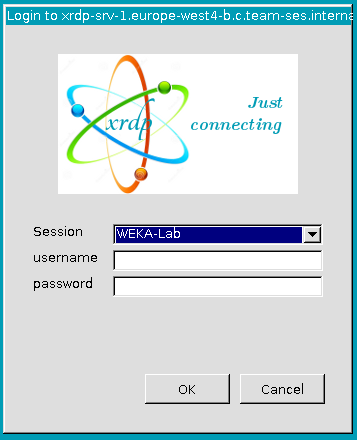
Fill the username and password field with YOUR RECEIVED information and click OK or hit the Enter key on your keyboard to login. Your desktop should now show up.
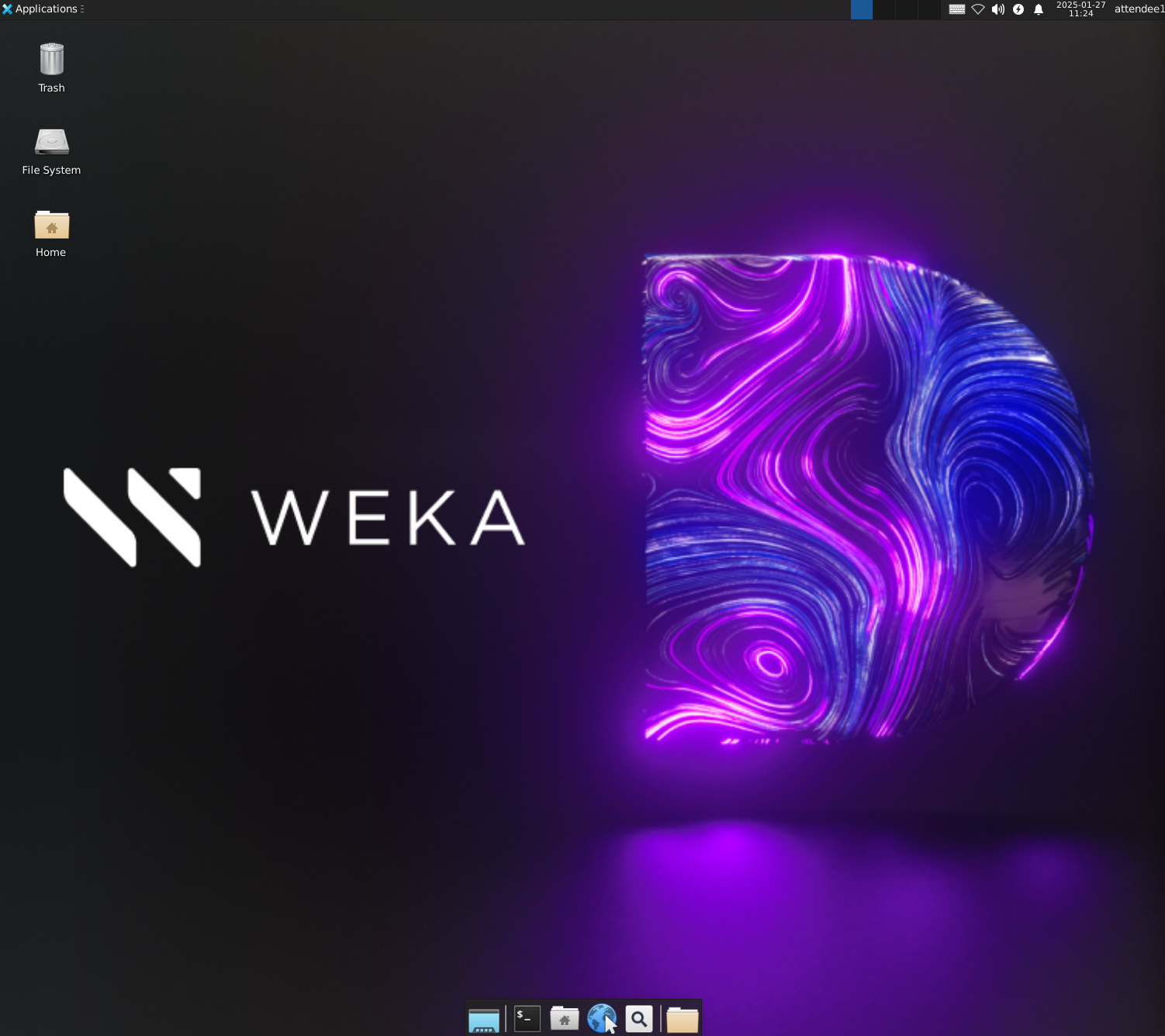
In this environment you will be using mostly the terminal and the Chromium Browser. Both can be found in the Menubar at the bottom of the screen.
Tip
Some people have their RDP sessions setup to use multiple screens. Using this method you can open this Lab's URL using the browser in the RDP session and save switching back and forth between windows.
Remarks
- The RDP server is based on Linux and will be used to gain access using ssh-key access and will be destroyed after the training session (automated).
- This lab is just a functional lab. For performance testing, please use a normal cluster!!!
- If using a One Node CLuster we are facing limitations; we can not use POSIX from the second Linux machine. We will be installing the client, so there is an understanding of the steps to take, but we are not able to connect to the cluster.